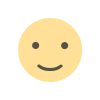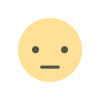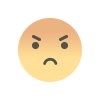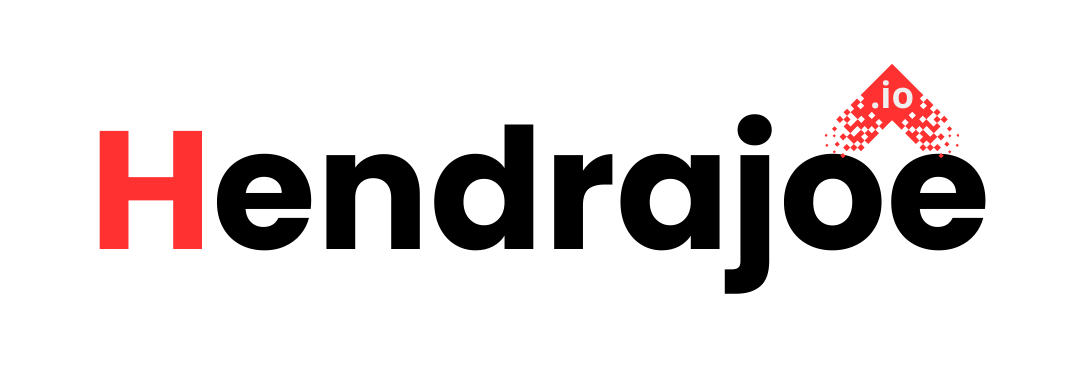Resolving 'Alternate Page with Proper Canonical Tag' Errors in Google Search Console
Learn how to resolve the 'Alternate Page with Proper Canonical Tag' error in Google Search Console. Understand why this issue occurs and how to fix it to improve your site's SEO performance and indexing

If you’ve been using Google Search Console (GSC) to monitor your website’s performance, you might have encountered the error "Alternate Page with Proper Canonical Tag". This issue indicates that Google has detected duplicate content across your site, but it’s also found a canonical tag pointing to the preferred version of the page.
While this error may seem somewhat counterintuitive (after all, canonical tags are supposed to help resolve duplicate content issues), it still requires attention and a fix to ensure that Google indexes your pages correctly and doesn’t accidentally ignore important content.
In this guide, we’ll explain what the "Alternate Page with Proper Canonical Tag" error means, why it occurs, and how you can resolve it to ensure your site’s SEO is on point.
What is the "Alternate Page with Proper Canonical Tag" Error?
The "Alternate Page with Proper Canonical Tag" error appears in the Coverage Report of Google Search Console under the Excluded section. This error occurs when Google finds pages on your site that are considered duplicates of another page, but the duplicate pages include a canonical tag pointing to the correct, preferred page.
Essentially, this means that:
- Google has identified multiple versions of a similar or duplicate page.
- The canonical tag has been used to point to the original (or preferred) version of the page.
- Despite the canonical tag being present, Google has chosen to exclude the alternate page from its index, because it deems the content redundant.
While this sounds like a positive sign of proper use of canonical tags, it can also result in Google not indexing pages that may still have value (e.g., unique variations of a page). The error often suggests that the canonical tag may not be applied correctly, or the structure of your site may be confusing Google about which page should be indexed.
Common Causes of "Alternate Page with Proper Canonical Tag" Error
There are several reasons why this error might appear in Google Search Console. Let's take a look at the most common causes:
1. Multiple Versions of the Same Page
This is a common scenario where Google identifies pages with nearly identical content. For example:
- Product pages with URL parameters (e.g., color or size variations) or different sorting options.
- HTTP and HTTPS versions of the same page, or www and non-www versions.
In this case, the pages may still have unique content (even if slight), but Google will choose to prioritize one version and exclude others, assuming they are duplicates.
2. Incorrect Canonical Tag Placement
In some cases, the canonical tag may not be placed correctly on the page, or the URL in the tag might point to a non-existent page or an irrelevant URL. This can lead to Google treating the page as an alternate version rather than the main version.
3. Duplicate Content Across Domains
If your content is being duplicated across multiple domains or subdomains (e.g., syndication, scraping, or reusing content), you may have canonical tags pointing to the original page, but Google still sees the other versions as alternates.
4. Content Variations with No Unique Value
In cases of content variations, such as product listings with minor differences (e.g., different colors or sizes), Google might choose to index only the main product page and treat the variations as alternate pages. Even if you use canonical tags correctly, Google may decide that these variations do not provide enough unique value.
How to Resolve the "Alternate Page with Proper Canonical Tag" Error
Now that we understand the causes of this error, let’s dive into how you can resolve it. The goal is to ensure that Google is able to properly index the pages you want while recognizing the importance of the canonical tags.
1. Verify the Canonical Tag Implementation
The first step is to check whether the canonical tag is implemented correctly. Follow these steps to verify:
- Check if the canonical tag is present: Open the affected page in a browser and view the page source. Ensure that the
tag is present in thesection of the page. - Ensure the correct URL: The canonical tag should point to the preferred version of the page. Double-check that the URL specified in the tag is the correct one and points to the most relevant, original page.
- Ensure there are no conflicting tags: If there are multiple conflicting tags (e.g.,
rel=“canonical”andnoindex), Google may ignore one of them, leading to indexing issues.
2. Remove or Update Canonical Tags on Duplicate Pages
If Google is incorrectly treating a page as an "alternate" and excluding it, even with a canonical tag in place, you may need to adjust or remove the canonical tag. Here’s what to do:
- Remove the canonical tag if the content is genuinely unique and should be indexed. In cases where your pages are very different from each other (e.g., individual blog posts, articles, or product pages), you don’t want to point them to the same canonical URL.
- Update the canonical tag if the content variations should be indexed independently. For example, if you have product pages with variations (e.g., different colors or sizes), make sure each variation has a unique canonical tag pointing to the original product page.
3. Consolidate Duplicate URLs Using 301 Redirects
If you have multiple URLs leading to the same content (e.g., different parameters or HTTP/HTTPS versions), it’s a good idea to use 301 redirects to point users and search engines to the main version of the page. A 301 redirect tells Google that the content has permanently moved to another URL.
- Set up 301 redirects from duplicate URLs to the canonical version.
- Ensure that URL parameters (e.g., tracking codes or session IDs) are handled correctly, either with redirects or by using Google Search Console’s parameter handling feature.
4. Avoid Unnecessary Duplicate Content
If you have content that’s significantly similar across different pages or URLs (e.g., blog articles, product listings, or category pages), consider consolidating this content into one primary page. Duplicate content can confuse search engines, especially if canonical tags are not used correctly.
- Use content consolidation to merge multiple similar pages into one authoritative version.
- Review content across different pages and ensure that each page provides unique and valuable information.
5. Consider Using Hreflang Tags for International Versions
If you have international versions of your pages (e.g., a page translated into multiple languages), using hreflang tags can help ensure that Google understands the language or regional targeting of each page. This prevents Google from treating these pages as duplicates.
- Add the correct hreflang tags to the
section of your pages to indicate language and regional preferences.
6. Check for Syndication Issues
If your content is being syndicated or republished across other sites, make sure to add the canonical tag to point to the original content. This tells Google that your version is the authoritative one.
- Add a canonical tag on syndicated content that points to the original version.
- Alternatively, you could request the external site to use a canonical link back to your site if they’re republishing your content.
How to Monitor the Fix in Google Search Console
After you’ve made the necessary changes to resolve the "Alternate Page with Proper Canonical Tag" error, you’ll want to monitor your site’s performance in Google Search Console.
-
Check the Coverage Report: After Google has re-crawled your pages, go to the Coverage section in Search Console to see if the error persists. The error should eventually be marked as fixed or resolved once Google recognizes the updates.
-
Use the URL Inspection Tool: For specific pages, use the URL Inspection Tool to request a re-crawl and check whether the canonical tag is being recognized correctly.
-
Monitor Performance: Use Google Analytics or Google Search Console's performance report to monitor any changes in organic traffic or page indexing.
Conclusion
The "Alternate Page with Proper Canonical Tag" error in Google Search Console is typically a sign that Google has encountered duplicate content but isn’t sure which page to prioritize. By correctly implementing and checking your canonical tags, using redirects, and ensuring that your content is unique, you can resolve this error and help Google index your pages more accurately.
If you have any questions or need assistance with fixing this error, feel free to leave a comment below. And don’t forget to visit my website for more SEO tips and updates!
What's Your Reaction?