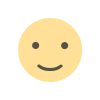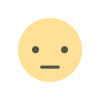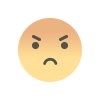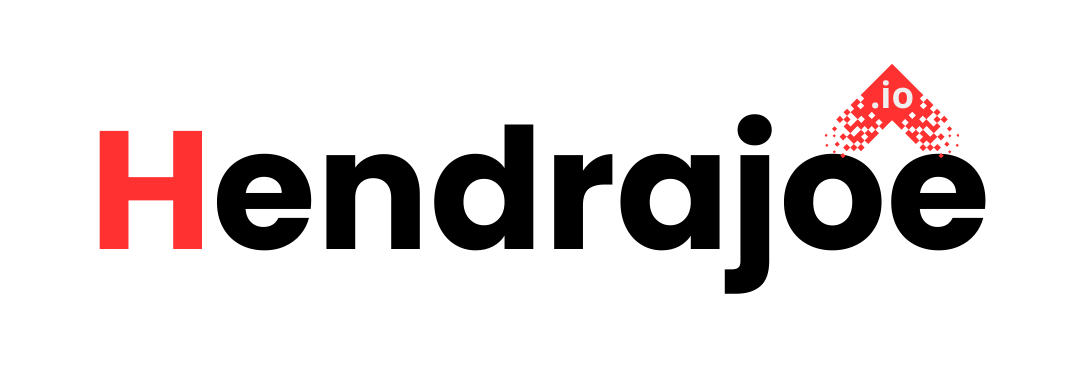A Beginner's Guide to Getting Started with Google Play Console in 2025
Want to start your journey as an app developer on Google Play? Follow this beginner's guide to understand how to use Google Play Console in 2025 and optimize your app on the Google Play Store.

As an Android app developer, Google Play Console is an invaluable tool for managing your app on the Google Play Store. In 2025, with various updates and new features, it’s essential for developers to understand how to get started and fully utilize this platform. This article will guide you through the basic steps, as well as tips for optimizing your app to ensure success on the Play Store.
What is Google Play Console?
Google Play Console is the official platform provided by Google for Android app developers. Through Play Console, you can manage your app, monitor its performance, fix issues, and optimize the app so that it can be more easily found on the Google Play Store. In 2025, Play Console offers many advanced features such as real-time analytics, beta testing, app update management, and tools to help set up your app marketing strategies.
Step 1: Register for a Google Play Console Account
To get started, you need to have an account on Google Play Console. Here’s how to register:
- Go to Google Play Console: Visit the Google Play Console page.
- Sign In with Your Google Account: Enter your Google account credentials. If you don’t have one, create a Google account first.
- Accept the Developer Agreement: Carefully read through the terms and conditions provided by Google Play Console.
- Pay the Registration Fee: Google charges a one-time registration fee of $25 USD to become a developer on Play Console.
- Verify Your Account Information: Ensure that the account information you entered is correct and complete, including payment details if your app is paid.
Once your account is registered and approved, you’ll gain full access to manage your apps on Play Console.
Step 2: Add a New App to the Play Console
After registering, the next step is to upload your first app. Here’s the process in detail:
- Access the Dashboard: After logging in to Google Play Console, click on "Apps" in the main menu.
- Click “Add New App”: You will be prompted to choose whether it’s a new app or an update to an existing app.
- Fill in App Details:
- App Name: Provide a clear and relevant name.
- App Description: Write a detailed description of the app’s features, benefits, and purpose.
- Category: Choose the appropriate category for your app (e.g., games, productivity, education).
- Pricing and Payments: Choose whether your app will be free or paid. If it’s paid, set the price for different countries.
- Upload APK or AAB: Choose the file format for your app. Google Play Console supports Android App Bundle (AAB), a more efficient format than APK.
- Screenshots & Promotional Video: Upload screenshots and a promotional video (if any) that will appear on the Google Play Store page.
Step 3: Understanding the Google Play Console Dashboard
Once your app is registered, you’ll be presented with the Google Play Console dashboard. Here are some important features you need to understand:
- App Performance Overview: Displays important statistics such as download numbers, ratings, and user feedback.
- Performance Reports: These reports provide insights on download numbers, countries where the app is downloaded, and detailed analytics of user activity.
- User Feedback: View and respond to user reviews to improve app quality and user experience.
- Issues and Errors: You can view reports of technical issues and app crashes based on user feedback.
This dashboard provides you with a comprehensive overview of how your app is performing in the market and areas that need improvement.
Step 4: Configuring Your App in the Play Console
Configuring your app properly is crucial for optimal performance and to comply with Google’s policies. Some key configurations to consider include:
- App Permissions: Set the permissions your app needs. For example, access to location, camera, or microphone.
- Payment Settings: If your app offers in-app purchases or subscriptions, make sure to configure payment settings properly.
- Marketing and Promotions: Set up promotional banners, app discounts, or other marketing settings to help increase visibility.
- Version Management Settings: Every time you update your app, ensure that you properly configure the app version so users can receive the update smoothly.
Step 5: Publishing and Managing App Updates
Once your app is ready for publication, here are the steps to publish it:
- Review and Preview: Before publishing your app, make sure to preview it to check for any errors or incomplete settings.
- Select Target Market: Choose the countries and regions where your app will be available on the Google Play Store.
- Set Release Options: You can choose to release your app immediately or use the staged rollout feature to ensure a smoother launch.
- App Updates: After publishing your app, you must regularly update it to fix bugs, add new features, and improve functionality.
Step 6: Using Analytics and Feedback Features
Google Play Console provides a variety of tools to monitor and analyze your app’s performance. Some essential analytics features you should take advantage of are:
- User Analytics: See the number of downloads, user activity, and other data that helps you understand how your app is performing in the market.
- User Reviews and Ratings: Understand user experiences by reading reviews and their ratings.
- Error Reports: Identify and resolve technical issues with your app based on crash and error reports.
Step 7: Optimizing Your App on Google Play Console
To achieve greater success on Google Play, you need to focus on app optimization. Here are some tips for optimizing your app in 2025:
- Optimize Your App’s SEO: Use relevant keywords in your app’s description and other metadata to make your app more discoverable by users.
- A/B Testing: Use A/B testing to experiment with different elements of your app, such as icons, descriptions, and screenshots, to see which ones attract users more.
- Improve User Reviews: Handle negative reviews wisely and respond to user concerns to improve your app’s rating.
Conclusion
Getting started with Google Play Console in 2025 opens up many opportunities for Android app developers. By following the steps above and taking advantage of the various features available in Play Console, you can effectively manage your app, improve its performance, and achieve success on the Google Play Store. Don’t forget to keep your app updated, respond to user feedback, and continually optimize your app to stay relevant in a competitive market.
What's Your Reaction?