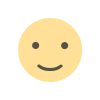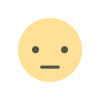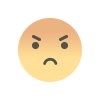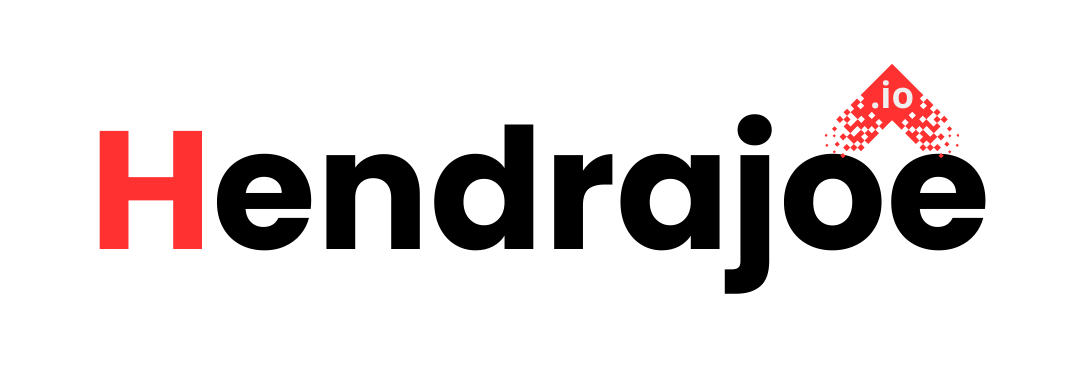Using FTP to Upload Files to Your Web Hosting
Learn how to use FTP to upload files to your web hosting with this simple, step-by-step guide. Discover tips, best practices, and common FTP tools to make the process smooth and efficient.

Introduction: What is FTP and Why Does It Matter for Your Website?
When you're building a website, one of the most important things you'll need to do is upload files to your web hosting server. Whether it's a simple HTML page, a collection of images, or even an entire WordPress site, transferring your files to the server is a crucial step in getting your site online.
But how do you do it efficiently? That’s where FTP comes in.
FTP, or File Transfer Protocol, is a network protocol used to transfer files between a local computer and a server over the internet. It's one of the oldest and most reliable methods of uploading files to your web hosting, and it’s still widely used today by web developers, designers, and website owners. If you’ve ever wondered how to upload your website’s files to your hosting provider, FTP is likely the method you’ll use.
In this guide, we’ll walk you through the basics of using FTP to upload files to your web hosting. We'll also discuss some of the best FTP clients, common issues, and useful tips to help you get the job done smoothly.
So, let’s dive in!
How Does FTP Work?
Before we get into the specifics of using FTP, let’s take a quick look at how it works.
FTP allows you to connect your computer (the client) to your web hosting server (the server) and transfer files back and forth. The process typically requires three things:
-
FTP Server Address – The address of the server where your website files are stored. It could look like "ftp.yourdomain.com" or just "yourdomain.com."
-
Username and Password – You’ll need to log in to your hosting account with a specific username and password to gain access to your web server via FTP. Most hosting providers offer FTP credentials in the control panel (cPanel, Plesk, etc.).
-
FTP Client – An FTP client is a software that allows you to interact with the server. It makes the uploading process easy by providing a user-friendly interface for managing files.
Once you have these three pieces of information, you can begin the transfer process.
Step-by-Step Guide: How to Upload Files Using FTP
Now that you understand what FTP is, let’s walk through the steps of uploading files to your hosting using an FTP client.
Step 1: Choose an FTP Client
The first thing you need is an FTP client. There are several options available, both free and paid. Some of the most popular FTP clients include:
- FileZilla (Free)
- Cyberduck (Free, for macOS and Windows)
- WinSCP (Free, for Windows)
- Transmit (Paid, for macOS)
- CuteFTP (Paid, for Windows and macOS)
For beginners, FileZilla is a great choice. It’s free, easy to use, and works on both Windows and macOS.
Step 2: Download and Install Your FTP Client
Once you’ve chosen an FTP client, the next step is to download and install it on your computer. You can find installation guides on the client’s official website, but generally, the process is as simple as downloading the installation file, running it, and following the on-screen prompts.
Step 3: Obtain Your FTP Credentials
Next, you’ll need your FTP credentials from your web hosting provider. These credentials typically include:
- FTP Server address (hostname): Usually something like “ftp.yourdomain.com” or just your domain name.
- FTP Username: The username provided by your hosting provider (it’s often the same as your cPanel username).
- FTP Password: The password associated with your hosting account.
You can find these details in your hosting control panel (cPanel, Plesk, etc.). If you can’t find them, contact your hosting support for assistance.
Step 4: Open Your FTP Client and Enter Credentials
Now that you have everything, open your FTP client. In FileZilla, for example:
- Open the application.
- In the "Host" field, enter the FTP server address (e.g., "ftp.yourdomain.com").
- Enter your Username and Password.
- Click "Quickconnect" to establish the connection to your hosting server.
If everything is set up correctly, your FTP client will connect to your server, and you’ll see a list of files and folders on the remote server in the right panel.
Step 5: Choose Files to Upload
Now that you're connected, it’s time to choose the files you want to upload. On the left panel of your FTP client, you’ll see the files and folders on your local computer. On the right side, you'll see the directories on your web server.
- Browse through your local files to find the ones you want to upload.
- Drag and drop them into the corresponding directory on your web server. (Make sure you're uploading files into the "public_html" or equivalent folder for them to be publicly accessible.)
Step 6: Monitor the Upload Progress
Once you’ve selected your files, the FTP client will begin uploading them. Depending on the size of the files and the speed of your connection, this may take some time.
During the upload, you’ll see progress bars indicating how much of each file has been transferred. Once all the files are uploaded, you’ll see them in the remote directory.
Step 7: Verify the Upload
After the upload is complete, it's a good idea to check your website to make sure everything is working properly. Open your website in a browser and check if the newly uploaded files appear as expected.
Common FTP Errors and How to Fix Them
While FTP is a reliable way to upload files, you might encounter a few common errors along the way. Here are some of the most frequent issues and their solutions:
1. Connection Timeout Error
This error usually happens when your FTP client can’t establish a connection to the server. Possible reasons include:
- Incorrect FTP server address.
- Firewall or network issues.
- Your web hosting server is down.
Solution: Double-check the FTP credentials (server address, username, and password). If they’re correct and you’re still having issues, contact your hosting provider to check if there are any server-side issues.
2. File Permission Errors
Sometimes, you might upload a file but can’t access it via a browser, showing a 403 Forbidden error. This typically happens due to incorrect file permissions.
Solution: In your FTP client, right-click on the uploaded file and check the file permissions. They should be set to "644" for files and "755" for directories.
3. Partial Uploads or Corrupted Files
If a file doesn’t upload fully or gets corrupted during the transfer, it might not work as expected.
Solution: Re-upload the file and ensure the connection remains stable throughout the upload. Try using a passive FTP mode if you're facing frequent disconnects.
FTP Best Practices and Tips
To make your FTP experience as smooth as possible, here are some best practices and tips:
-
Use Passive Mode for Better Connection Stability – Passive mode can help resolve connection issues, especially if you’re behind a firewall or router.
-
Organize Your Files Locally Before Uploading – It’s always a good idea to organize your files and folders on your local computer before uploading. This way, you can easily navigate and manage your files once they’re on the server.
-
Limit File Sizes – Uploading very large files via FTP can sometimes cause connection timeouts or errors. If you’re uploading large files, try compressing them into a ZIP archive before uploading.
-
Secure Your FTP Connection – Use SFTP (Secure FTP) or FTPS instead of standard FTP to encrypt your connection and protect your data from being intercepted by hackers.
-
Check File Ownership and Permissions – After uploading your files, make sure the correct permissions and ownership are set. This ensures the files are readable by your web server.
Conclusion
Using FTP to upload files to your web hosting is a straightforward process, but it can be a little intimidating if you’ve never done it before. By following the steps outlined in this guide, you’ll be able to transfer your files with ease and get your website up and running in no time.
Remember to choose the right FTP client, keep your credentials safe, and monitor the upload process carefully. If you run into any issues, don’t hesitate to reach out to your hosting provider for support.
We hope this guide has been helpful, and that you feel more confident using FTP to manage your website’s files. Keep exploring and learning more about web hosting and web development, and feel free to return to hendrajoe.io for more helpful tips and tutorials!
Continue Learning with Us!
If you found this guide useful, don’t stop here. There's always more to discover about web hosting, FTP, and website management. Join us at hendrajoe.io for more in-depth articles, tips, and tutorials to help you improve your website's performance and management.
Stay curious, and we’ll see you on the next post!
What's Your Reaction?