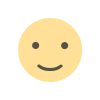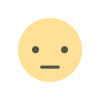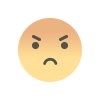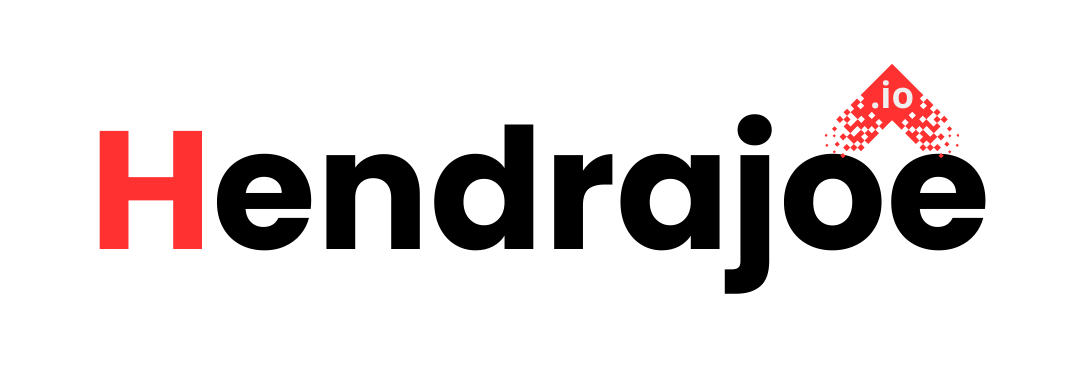How to Fix Coverage Errors in Google Search Console
Learn how to fix coverage errors in Google Search Console and improve your website’s SEO performance. Discover common issues, troubleshooting steps, and tips for better indexing.

Running a website and maintaining it to be fully indexed by Google is essential for visibility and traffic. One of the best ways to track and troubleshoot indexing issues is by using Google Search Console. If you're dealing with coverage errors in your website's Search Console, don't worry! These errors are common, but the good news is that they can be fixed.
In this article, we’ll dive deep into the most common coverage errors, what they mean, and how to fix them to ensure your website performs optimally on Google. We’ll also explore some useful tips for troubleshooting and improving your site’s performance. If you’ve noticed a sudden drop in your website’s search traffic or indexing status, chances are, you're experiencing coverage errors that need to be resolved.
Let’s jump into how to understand and fix these errors to get your website back on track!
What Are Coverage Errors in Google Search Console?
Before we get into fixing the errors, let's first define what "coverage errors" are. In Google Search Console, the Coverage report provides detailed information about which pages on your website are being crawled and indexed by Googlebot and which are not. If there are issues with any of the pages, you will see coverage errors listed in the report.
These errors could stem from a variety of problems, such as technical issues with your website, incorrect settings in your site’s configuration, or other SEO-related challenges. Common coverage errors typically fall under categories like "Submitted URL not found (404)", "Server errors", "Redirect errors", and so on.
But don’t worry – every error has a solution! Here’s a breakdown of the most common types of coverage errors and how to resolve them.
Common Coverage Errors and How to Fix Them
1. 404 - Not Found Errors
One of the most common coverage errors is the 404 error, which occurs when a page on your website cannot be found. This can happen for various reasons, such as when a page has been deleted or moved but not properly redirected.
How to Fix It:
- Check for Broken Links: Use tools like Screaming Frog or Ahrefs to scan your website for any broken links. These tools will help identify pages with broken links that are returning 404 errors.
- Create 301 Redirects: If you’ve removed a page or changed its URL, set up a 301 redirect to point the old URL to the new page. This will ensure that users and search engines are redirected to the correct page.
- Fix the Internal Linking: Ensure that all internal links on your website point to active and correctly URL-structured pages. Updating internal links to the right URLs will reduce 404 errors and improve your site’s overall user experience.
2. Server Errors (5xx)
Server errors, such as 500 Internal Server Error or 502 Bad Gateway, indicate a problem with the server hosting your website. These errors prevent Googlebot from crawling your pages, which can negatively impact your website’s indexing.
How to Fix It:
- Check Server Status: Make sure your server is up and running. If you’re using a web hosting provider, check with them to ensure there are no outages.
- Check Server Logs: If you're hosting your website on a self-managed server, look at the server logs to identify any configuration issues or failures that could be causing these errors.
- Improve Server Resources: If you’re experiencing frequent server errors, you might need to upgrade your hosting plan. Ensure your server has enough resources (memory, CPU, etc.) to handle the traffic your website receives.
3. Redirect Errors
Redirect errors happen when there’s an issue with how pages are being redirected from one URL to another. This can occur if a redirect loop is created, where a page redirects to itself, or if a 301 redirect is misconfigured.
How to Fix It:
- Check for Redirect Loops: Make sure that URLs aren’t being redirected in a loop. For example, page A redirects to page B, but page B also redirects back to page A.
- Fix Redirect Chains: Avoid multiple redirects in a chain. Ensure that URLs only have one redirect step between the source and destination URLs.
- Use Correct Redirect Type: Double-check that you’re using 301 redirects (permanent) for pages that are moved or deleted, and 302 redirects (temporary) for pages that are temporarily unavailable.
4. Submitted URL Marked ‘Noindex’
If you’ve submitted a page to Google Search Console that has a noindex tag in its HTML code, Googlebot will ignore that page and it will not be indexed. This can lead to a coverage error if you intended for the page to be indexed.
How to Fix It:
- Check for Noindex Tags: Open the source code of the page in question and look for the
<meta name="robots" content="noindex">tag. If the tag is present, remove it if you want the page to be indexed. - Check HTTP Headers: Sometimes, a page may have a
noindexdirective in the HTTP headers instead of the HTML meta tag. You can check this using tools like HTTP Header Checker or Screaming Frog.
5. Blocked by Robots.txt
Another common error is when a page is blocked from being crawled by Googlebot through your robots.txt file. This can prevent Google from accessing and indexing the page.
How to Fix It:
- Check Your Robots.txt File: Open your robots.txt file and ensure that the URLs you want to be indexed are not blocked. For example, make sure there isn’t a line that says
Disallow: /some-page/for a page you want to be indexed. - Fix Any Incorrect Rules: If you find that important pages are being blocked, update your robots.txt file to allow Googlebot to crawl those pages. Be cautious with changes, as a poorly configured robots.txt can block Googlebot from crawling entire sections of your website.
Best Practices to Prevent Coverage Errors
Now that we’ve discussed how to fix specific errors, let’s talk about some best practices to help you prevent coverage errors from occurring in the future.
1. Monitor Your Google Search Console Regularly
Checking your Google Search Console (GSC) regularly is essential for identifying errors early on. Google provides real-time data on crawling and indexing issues, so you can act fast to resolve problems before they impact your search rankings.
2. Use Structured Data
Structured data helps Google understand the content of your website better, which can lead to improved indexing. Using schema markup can help avoid errors caused by missing or incorrectly formatted content.
3. Optimize Your Website’s Performance
Make sure your website is fast and performs well on both desktop and mobile. Google prioritizes websites with good user experience, and slow-loading pages can lead to coverage errors as they might time out during crawling.
4. Clean Up Your URL Structure
A clear and simple URL structure is essential for both users and search engines. Avoid long and confusing URLs that can be difficult for search engines to crawl and index.
What If You Still Have Questions?
We know that dealing with Google Search Console can sometimes be overwhelming, especially when you're trying to fix coverage errors. If you have any questions or need more clarification on any part of this process, feel free to leave a comment below. We’re here to help!
And don't forget to visit my website every day to stay updated on the latest tips and tricks in website optimization and SEO.
Conclusion
Fixing coverage errors in Google Search Console is crucial to ensuring your website is properly indexed and ranks well in search results. By understanding the common errors and knowing how to fix them, you can improve your site's visibility and avoid potential traffic losses.
Keep in mind that maintaining a healthy website requires consistent monitoring, and using tools like Google Search Console can give you valuable insights into what’s going on behind the scenes. Follow the troubleshooting tips above, and you’ll be well on your way to resolving any coverage issues and keeping your website in tip-top shape!
SEO Tip: If you want your website to be found more easily, always keep your content fresh and up-to-date. This includes fixing any coverage errors and improving overall SEO performance. A little attention to detail can go a long way!
What's Your Reaction?