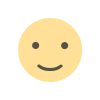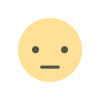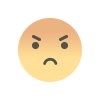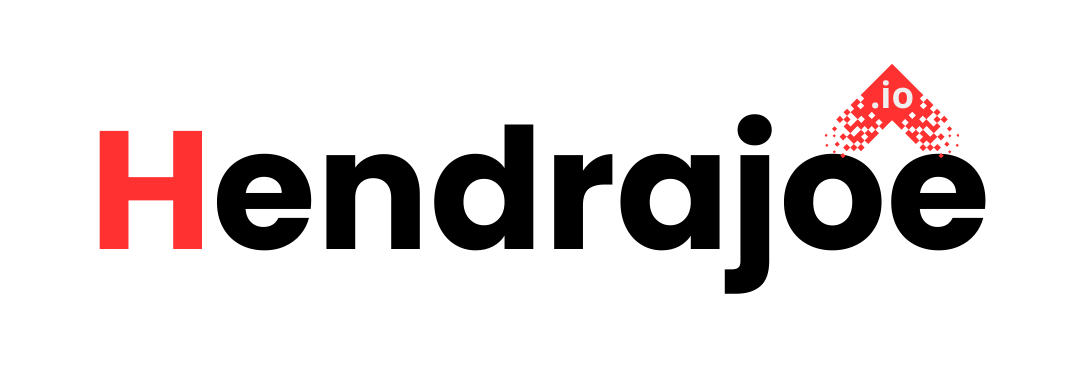How to Fix “Sitemap Could Not Be Read” Error on Google Search Console
Discover how to fix the "Sitemap Could Not Be Read" error in Google Search Console. Learn the common causes and step-by-step solutions to ensure Google can properly read and index your sitemap.

If you're working with Google Search Console (GSC) to monitor and improve your website's SEO, you might encounter the "Sitemap Could Not Be Read" error. This error occurs when Googlebot is unable to read or process the sitemap you’ve submitted, preventing Google from crawling and indexing the pages listed within it. This can severely affect your website's SEO performance and its visibility in search results.
In this guide, we’ll break down what the "Sitemap Could Not Be Read" error means, why it happens, and how to fix it so Google can successfully read and index your website’s sitemap.
What is a Sitemap?
A sitemap is a file (usually in XML format) that lists the URLs of a website, helping search engines like Google to crawl and index its content more efficiently. Sitemaps are crucial for ensuring that all important pages on your website are discovered and indexed by search engines.
There are two types of sitemaps:
- XML Sitemap: A file that provides a structured list of all URLs on your site.
- HTML Sitemap: A user-friendly version of the sitemap intended for visitors (though not commonly used by search engines).
The XML sitemap is the one that you submit to Google Search Console so Googlebot can crawl your site and understand the structure of your content.
Causes of the "Sitemap Could Not Be Read" Error
The "Sitemap Could Not Be Read" error appears when Google Search Console encounters issues while trying to process your sitemap. Here are some common causes of this error:
1. Incorrect Sitemap Format
Google only supports XML sitemaps, so if your sitemap is in a different format (such as HTML or TXT), Google won't be able to read it.
2. Sitemap File is Too Large
If your sitemap exceeds the file size limit of 50MB, Google may not be able to process it properly. Large sitemaps may also contain too many URLs (over 50,000 per sitemap), which can cause issues.
3. Server Issues or Timeout
If the server hosting the sitemap is down, slow, or temporarily unavailable, Google may be unable to access it. This can result in the "Sitemap Could Not Be Read" error.
4. Incorrect URL in Sitemap
If the URL listed in the sitemap is incorrect or broken (e.g., the URL returns a 404 Not Found error), Googlebot will not be able to read it.
5. Access Permissions and Robots.txt
If the sitemap is blocked by the robots.txt file or if there are restrictions on your server that prevent Googlebot from accessing the sitemap, it can result in this error.
6. Corrupted or Malformed Sitemap File
A malformed sitemap file, meaning it contains syntax errors or is not properly formatted according to the XML standard, will cause the error. Even a small mistake in the XML structure can lead to the sitemap being unreadable by Google.
7. SSL/HTTPS Issues
If your site uses HTTPS but the sitemap is submitted with an HTTP URL, or if there are SSL-related issues preventing Google from accessing the site over a secure connection, you may experience this error.
How to Fix the “Sitemap Could Not Be Read” Error
Now that we’ve covered the common causes of the error, let’s go through the steps you can take to fix it.
1. Check Your Sitemap Format
Make sure your sitemap is in the correct XML format. Google supports only XML sitemaps, so if you have a HTML or TXT sitemap, convert it to XML.
- You can create or generate an XML sitemap using tools like:
- Yoast SEO (WordPress): Automatically generates XML sitemaps for WordPress sites.
- Screaming Frog SEO Spider: A tool to crawl your website and generate an XML sitemap.
- Google XML Sitemaps Plugin (WordPress): A plugin for generating XML sitemaps in WordPress.
Once your sitemap is in the correct XML format, you can re-submit it in Google Search Console.
2. Ensure the Sitemap is Under the Size Limit
Google allows a maximum of 50MB per sitemap file and 50,000 URLs per sitemap. If your sitemap exceeds these limits, you’ll need to split it into smaller sitemaps or use sitemap index files.
- If you have more than 50,000 URLs, break the sitemap into smaller chunks and create a sitemap index file that links to all of them. This will allow you to submit multiple sitemaps to Google.
3. Verify Server Availability
Ensure that the server hosting the sitemap is up and running properly. You can test this by visiting the sitemap URL in your browser. If the sitemap file doesn’t load or shows an error message, it could be a server issue.
- Check if the server is up and responsive.
- Verify if the sitemap is accessible by Googlebot.
If your server is down, try contacting your hosting provider for assistance. If the server is too slow, consider switching to a more reliable hosting provider.
4. Fix Broken URLs in the Sitemap
Review the URLs listed in your sitemap and make sure they are correct and working. Test a few URLs to ensure that they don’t return 404 Not Found errors.
- If you have outdated URLs in the sitemap, remove or update them.
- Use URL redirects for any pages that have moved permanently, and ensure they are properly included in the sitemap.
5. Check Robots.txt and Access Permissions
Ensure that your robots.txt file is not blocking access to the sitemap. You can check this by visiting your sitemap URL in your browser (e.g., https://www.yoursite.com/sitemap.xml). If the sitemap is blocked, you may see an error message such as "403 Forbidden" or "404 Not Found."
- Open your robots.txt file (
https://www.yoursite.com/robots.txt). - Look for any lines that block access to the sitemap (e.g.,
Disallow: /sitemap.xml).
If you find restrictions, remove them or adjust the file to allow Googlebot to access the sitemap.
6. Validate and Fix Sitemap Syntax Errors
Use an XML validator to check for syntax errors in your sitemap. A malformed XML file with missing tags or incorrect characters can cause Google to be unable to read it. You can use free online tools like XML Validator or Google’s Structured Data Testing Tool to check your sitemap for errors.
- Fix any issues in the XML file (such as mismatched tags, missing closing tags, or improperly encoded characters).
Once the errors are fixed, re-upload the sitemap and resubmit it in Google Search Console.
7. Check SSL/HTTPS Configuration
If your website uses HTTPS, make sure the sitemap is submitted using the correct HTTPS URL (e.g., https://www.yoursite.com/sitemap.xml instead of http://www.yoursite.com/sitemap.xml).
- Verify that there are no SSL or HTTPS-related issues preventing access to your sitemap. You can test this by visiting the sitemap URL in your browser over HTTPS and checking for any SSL certificate warnings.
8. Re-submit the Sitemap in Google Search Console
After addressing the issues, go to Google Search Console, navigate to the Sitemaps section, and re-submit your corrected sitemap. To do this:
- Log in to Google Search Console.
- Navigate to Index > Sitemaps.
- Click Add a New Sitemap and enter the corrected sitemap URL.
- Click Submit.
Conclusion
The "Sitemap Could Not Be Read" error in Google Search Console can be caused by a variety of issues, from incorrect formats and server problems to access restrictions and malformed files. By following the troubleshooting steps outlined above, you can resolve the issue and ensure that Google can successfully crawl and index the pages listed in your sitemap.
If you have any questions or need additional help fixing this error, feel free to leave a comment below. Don't forget to visit my website regularly for more tips and updates on SEO and site optimization!
What's Your Reaction?