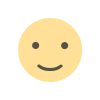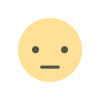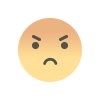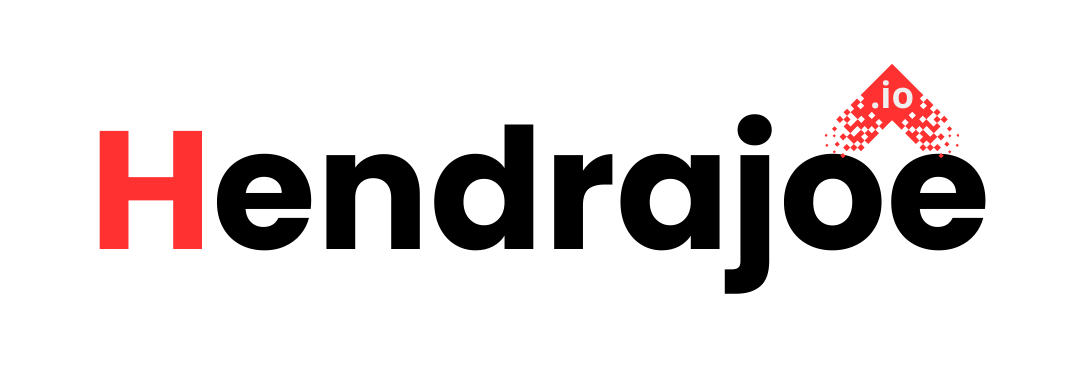How to Resolve 'Noindex' Issues Affecting SEO in Google Search Console
Learn how to resolve 'Noindex' issues affecting SEO in Google Search Console. Understand what 'Noindex' means, how it impacts your site’s visibility, and step-by-step solutions to fix the issue.

If you're monitoring your website's performance through Google Search Console (GSC), you might have encountered the "Noindex" issue in the Coverage Report. A "Noindex" directive tells search engines not to index a page, meaning it won’t appear in search results. While this can be useful for pages like login screens, thank-you pages, or duplicate content, an unintended "Noindex" on important pages can seriously affect your website’s visibility and SEO performance.
In this guide, we’ll explain what the "Noindex" issue means, how it impacts your SEO, and how you can resolve it to ensure that your valuable pages are indexed by Google.
What Does "Noindex" Mean?
The term "Noindex" refers to a meta tag that can be placed on a page’s HTML code or in HTTP headers to instruct search engines not to include that page in their index. When a page has a Noindex directive, Googlebot crawls and reads the page, but it does not add it to the search engine's index, meaning it won’t show up in search results.
Here’s an example of the Noindex directive in HTML:
This tells Google (and other search engines) that the page should not be indexed and that links on the page should not be followed. There’s also a possibility of using X-Robots-Tag in HTTP headers to achieve the same result.
While Noindex is useful for controlling which pages get indexed, it can lead to significant SEO problems if used improperly, especially on pages that you want to appear in search results, such as product pages, blog posts, or landing pages.
Why "Noindex" Issues Can Affect SEO
When important pages on your site are marked with Noindex, they will not show up in search results, which means they can’t drive traffic or generate leads. For example:
- Product Pages: If your e-commerce site accidentally marks product pages as Noindex, potential customers won’t be able to find them through search engines.
- Blog Posts: If blog content with valuable keywords is Noindexed, you miss out on organic search traffic, which is crucial for SEO.
- Landing Pages: For marketing campaigns or promotional pages, a Noindex tag can prevent them from being indexed and seen by potential visitors.
In addition to the direct impact on search visibility, Google may also penalize your site’s overall SEO if it detects unnecessary Noindex tags on important pages. Pages that are excluded from the index can also cause issues with crawl budget optimization, as Googlebot may waste time crawling pages that don’t need to be indexed.
Common Causes of "Noindex" Issues
There are several reasons why Noindex issues might occur on your website. Let’s look at the most common causes:
1. Accidental Implementation of Noindex Tags
Sometimes, webmasters unintentionally place Noindex tags on pages that should be indexed. This is often the result of:
- Forgetting to remove the Noindex tag after a page is ready for indexing.
- Misconfigured CMS settings or plugins that automatically add Noindex tags to certain pages (e.g., tag pages, archive pages).
2. Canonicalization Issues
A Noindex directive can sometimes be added to a page when there is confusion between duplicate pages. For example, if multiple versions of the same content exist (due to URL parameters or slightly different URLs), you may add Noindex to one version to avoid duplicate content issues.
However, if the canonical URL is not set properly, Google might mistakenly mark the page with Noindex instead of properly consolidating the content.
3. Accidental Blocking of Key Pages via Robots.txt or HTTP Headers
In some cases, the robots.txt file may block Googlebot from crawling pages while the Noindex tag is still applied, which can confuse Googlebot during indexing.
4. Unintentional CMS or Plugin Settings
Many content management systems (CMS) and SEO plugins (like Yoast SEO or RankMath) offer options to add Noindex tags to certain pages. For instance, you might accidentally set Noindex for an entire category or for pages with specific tags or archives.
5. Server-Side Issues
Technical issues such as incorrectly configured HTTP headers can also add a Noindex tag at the server level, which might not be visible in the page’s HTML but still prevents indexing.
How to Fix "Noindex" Issues in Google Search Console
If you notice Noindex issues affecting your SEO in Google Search Console, follow these steps to resolve them and ensure your pages are properly indexed.
1. Identify the Pages with 'Noindex' Tag Using the Coverage Report
The first step is to identify which pages are marked with the Noindex tag. Here’s how to do it:
- Go to Google Search Console and navigate to the Coverage Report.
- Look for the Excluded section and click on it.
- Find the issue labeled "Page with 'Noindex' tag". This will give you a list of all the pages that have been flagged as Noindexed.
2. Use the URL Inspection Tool
To check if the Noindex tag is present on a specific page, you can use the URL Inspection Tool in Google Search Console. Follow these steps:
- Enter the URL of the page that you suspect has the Noindex issue in the URL Inspection Tool.
- Click on Test Live URL to see how Googlebot views the page. If the page has a Noindex tag, it will show up in the inspection report.
- Review the Indexing Status and make sure the page is not marked as Noindex if it should be indexed.
3. Remove or Correct the Noindex Tags
Once you've identified pages that should not have the Noindex tag, you need to correct the issue.
- Remove the Noindex Meta Tag: If the Noindex tag was mistakenly added, go to the HTML code of the page and remove the meta name="robots" content="noindex" line.
- Check for CMS or Plugin Settings: If your website uses a CMS (like WordPress, Joomla, or Drupal), check the settings in your SEO plugin (e.g., Yoast SEO or RankMath). Make sure you haven't set the Noindex tag for important pages unintentionally.
- Ensure Canonical Tags Are Correct: If you have duplicate pages, make sure the canonical tag points to the correct version of the page and that Noindex is only applied to duplicates.
4. Check for Robots.txt Issues
Ensure your robots.txt file is not blocking Googlebot from crawling pages that are marked with Noindex. If a page is blocked in robots.txt, Googlebot can’t crawl it to find the Noindex tag.
To check this:
- Access your robots.txt file by visiting
https://www.yoursite.com/robots.txt. - Ensure that critical pages are not blocked. If they are, update the robots.txt file to allow Googlebot to crawl these pages.
5. Test the Fix and Request Reindexing
After removing the Noindex tag, go back to Google Search Console and use the URL Inspection Tool to test the live version of the page again. If the issue is resolved, you can request Google to re-crawl the page.
- In the URL Inspection Tool, click on Request Indexing to submit the fixed page to Google for re-crawling.
6. Monitor Changes in Google Search Console
Once you’ve made the necessary corrections, keep an eye on your Coverage Report in Google Search Console to make sure the Noindex issue is cleared. It may take some time for Google to process the changes and re-index the page.
Best Practices to Avoid "Noindex" Issues in the Future
To prevent Noindex issues from affecting your site’s SEO in the future, follow these best practices:
- Review Your Pages Regularly: Periodically check important pages to make sure they don’t have an accidental Noindex tag.
- Use Noindex Strategically: Apply Noindex tags only to pages that truly shouldn’t be indexed (like privacy policy pages, login pages, or duplicate content).
- Check CMS Settings: Be mindful of settings in your CMS or SEO plugins that automatically apply Noindex to specific pages, like category pages or tags.
- Keep an Eye on Coverage Report: Regularly monitor Google Search Console’s Coverage Report to catch Noindex issues early.
- Verify Your Robots.txt File: Ensure that your robots.txt file isn’t inadvertently blocking pages you want to be indexed.
Conclusion
Noindex issues can severely impact your website’s visibility in search results, but with the right steps, you can resolve them effectively. By identifying pages with Noindex tags using Google Search Console, correcting the tags, and ensuring proper SEO settings, you can improve your site’s indexing and maintain its SEO performance.
If you have any questions or need further assistance, feel free to leave a comment below. And remember to visit my website regularly for more SEO tips and updates!
What's Your Reaction?