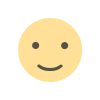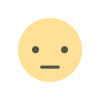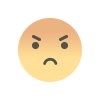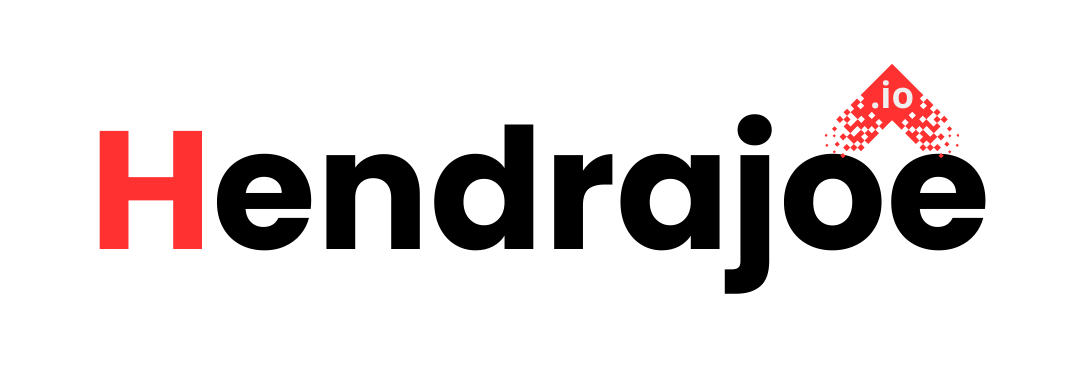An Introduction to Google Play Console for New Developers
Learn the basics of Google Play Console and how new developers can use it to manage, optimize, and track app performance on the Google Play Store

As a new developer, launching an app on the Google Play Store can be both exciting and overwhelming. The good news is, Google Play Console is here to help you manage your app and maximize its potential. This powerful tool offers everything you need to track performance, optimize your app's visibility, and ensure a seamless user experience. Whether you're just starting out or looking to improve your existing app, this article will guide you through the basics of Google Play Console and help you get started with confidence.
1. What is Google Play Console?
Google Play Console is a web-based platform provided by Google that allows developers to manage their apps published on the Google Play Store. It's a central hub where developers can monitor app performance, analyze user feedback, and optimize their apps to reach more users.
With Play Console, developers have access to a variety of tools, from app statistics and crash reports to tools for managing user reviews. It also provides insights into how your app ranks in the Play Store, the number of downloads, user demographics, and much more.
2. Setting Up Your Google Play Console Account
The first step to getting started with Google Play Console is creating an account. Here’s how you can do that:
-
Sign up for a Google Developer Account
To access the Google Play Console, you’ll need a Google Developer Account, which costs a one-time fee of $25. This fee grants you access to publish apps on the Google Play Store and use all the features in the Console. -
Agree to the Developer Distribution Agreement
Once you’ve paid the registration fee, you’ll need to accept Google’s Developer Distribution Agreement. This document outlines the terms and conditions of using Google Play Console and publishing apps. -
Create Your Developer Profile
Fill in your profile information, such as your developer name, email address, and website (if applicable). This profile will be visible to users who download your app on the Play Store.
3. Navigating the Google Play Console Dashboard
Once you're in the Play Console, you’ll be greeted with a dashboard that offers a variety of tools and reports. Let’s break down some of the key sections:
- Overview: This is the main screen where you'll find a snapshot of your app's performance, including metrics like installs, uninstalls, ratings, and active users.
- Statistics: Here, you can dive deeper into data related to your app’s usage, such as daily active users, geographic location of users, and device types.
- Store Presence: This section helps you manage how your app appears on the Play Store. You can edit your app’s title, description, screenshots, and other metadata.
- Release Management: Here you’ll upload your app’s APK or AAB (Android App Bundle) files, track version history, and manage updates.
4. Uploading Your First App
Uploading your app to the Google Play Store is a straightforward process. Here's how you can do it:
-
Prepare Your App
Before uploading, make sure your app is fully developed, tested, and ready for users. You'll need the APK or AAB file, which contains the app’s code and assets. -
Create a New Application
In the Google Play Console, click on the “Create Application” button and select your app's default language. Then, you’ll be prompted to enter information such as the app's title, description, and category (e.g., game, education, utility). -
Upload APK/AAB
Once your app’s details are filled in, go to the “Release Management” section and upload the APK or AAB file. You’ll also need to fill out the content rating questionnaire and set pricing and distribution options. -
Submit for Review
After filling out all the necessary fields, you can submit your app for review. Google will check to ensure your app follows all Play Store policies and is safe for users. This process usually takes a few days.
5. Analyzing Performance with Play Console Reports
One of the best features of Google Play Console is its ability to track your app's performance over time. Here are some of the key reports you should pay attention to:
- Installs and Uninstalls: Monitor the number of installs and uninstalls for your app. A high uninstall rate might indicate issues with the app’s functionality or user experience.
- User Reviews: Keep an eye on user feedback. Reviews can give you valuable insights into what users like and dislike about your app. It’s essential to respond to reviews, especially negative ones, to improve user satisfaction.
- Crash Reports: If your app crashes, users won’t come back. Google Play Console provides detailed crash reports, so you can quickly identify and fix issues.
- Acquisition Reports: Learn where your installs are coming from—whether from the Play Store search, paid ads, or referrals from other apps.
6. Optimizing Your App Listing for Better Visibility
Google Play Console provides several tools that can help you optimize your app’s presence on the Play Store, ultimately boosting your visibility and download rates. Here’s how:
Use Keywords in Your App Description
Like search engine optimization (SEO) for websites, App Store Optimization (ASO) is essential for getting your app noticed. By including relevant keywords in your app's description, you can improve its visibility in Play Store search results.
A/B Testing for Store Listing
Google Play Console allows you to run A/B tests on your app’s store listing to see which elements (such as the title, description, images, or promotional video) perform better in terms of conversion rate (i.e., downloads).
High-Quality Screenshots and Videos
Make sure your app listing includes high-quality screenshots that showcase the app’s features. A well-made promo video can also help potential users understand what your app offers and convince them to download it.
7. Responding to User Feedback
User reviews and ratings play a crucial role in your app's success. Positive reviews can boost your app’s credibility, while negative reviews provide valuable feedback for improvement. Here's how to make the most of user feedback:
- Respond to Reviews: Regularly check your app’s reviews and respond to users’ questions or complaints. This shows users that you care about their feedback and are committed to improving the app.
- Encourage Positive Reviews: After a user has a good experience with your app (such as completing a task or achieving a goal), prompt them to leave a review. This can help increase your app's rating and attract more downloads.
8. Monitoring and Updating Your App
Once your app is live, it’s crucial to monitor its performance regularly. Use the Play Console to track key metrics, like installs, user retention, and crashes. Based on this data, you may need to update your app periodically by releasing new features, fixing bugs, or improving performance.
- Updates: Keep your app updated by releasing new versions and updates to fix bugs, add features, or improve security.
- Bug Fixes: If your app has bugs or performance issues, Google Play Console's crash reports and feedback can help you identify and fix them promptly.
Conclusion
Google Play Console is an invaluable tool for developers who want to manage and optimize their apps on the Google Play Store. By understanding the Play Console’s features and regularly monitoring your app's performance, you can ensure your app reaches its full potential. Whether you're launching your first app or managing multiple apps, Google Play Console provides everything you need to succeed in the competitive world of mobile apps.
What's Your Reaction?