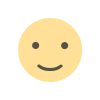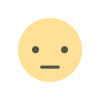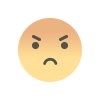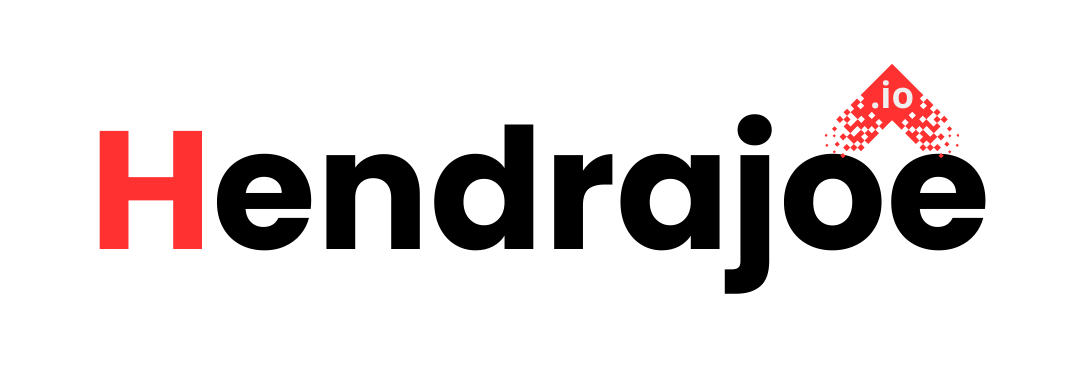The Right Way to Handle Google Play Console Policy Violations and Submit Appeals
Learn how to handle Google Play Console policy violations effectively and submit professional appeals. Step-by-step guide to resolving issues and preventing future violations.

Google Play Console policy violations can be stressful for developers, potentially impacting app visibility, downloads, and revenue. However, understanding the right way to handle violations and submit effective appeals can turn a challenging situation into an opportunity for growth and compliance. This guide covers the steps to address violations, submit appeals, and implement best practices to avoid future issues.
What Are Google Play Console Policy Violations?
Google enforces strict policies to ensure quality, safety, and user trust. A policy violation occurs when an app fails to meet these requirements, and Google notifies the developer through the Play Console and email.
Types of Violations
-
App Metadata Violations
Misleading app titles, descriptions, or screenshots. -
Content Policy Violations
Apps containing inappropriate, harmful, or restricted content. -
Privacy and Security Violations
Collecting user data without proper disclosure or permissions. -
Developer Policy Violations
Fraudulent activities such as fake reviews or downloads.
Failure to address these violations can result in app removal or, in severe cases, account suspension or termination.
Step-by-Step Guide to Handling Policy Violations
1. Understand the Violation
When notified of a violation:
- Review the Email Notification: Google’s email explains the issue and links to the relevant policy.
- Check the Play Console Dashboard: The Policy Status page provides more details about the violation.
2. Analyze and Fix the Problem
- Read the Policy: Visit Google’s Developer Policy Center to understand the specific guidelines.
- Audit Your App: Inspect your app for non-compliance. Check metadata, functionality, and content for inaccuracies or prohibited material. Ensure third-party SDKs or APIs comply with Google’s standards.
- Make Changes: Correct issues promptly. This may include updating app descriptions, modifying code to enhance security, or adding a clear privacy policy.
3. Test the App
Before resubmitting, use Google’s Pre-Launch Report in the Play Console to identify potential policy breaches. Verify that all changes comply with policies.
4. Submit a Policy-Compliant Update
Upload the corrected app version via the Play Console. Include a detailed changelog explaining the fixes made to address the violation.
How to Submit an Effective Appeal
If your app is removed or your account faces suspension, submitting an appeal is your chance to clarify the situation and seek reinstatement.
1. Gather Relevant Information
Before appealing:
- Understand the Violation: Know what went wrong.
- Document Changes: Take screenshots, upload new policies, or provide code snippets that demonstrate your corrections.
2. Craft a Professional Appeal
- Acknowledge the Violation: Show that you understand the issue and its impact.
- Detail Corrective Actions: Explain how you fixed the violation and improved compliance.
- Reinforce Your Commitment: Assure Google of your dedication to adhering to their guidelines.
3. Submit the Appeal
Use the Google Play Appeal Form. Be clear, concise, and professional in your explanation. Attach supporting documents or evidence as needed.
4. Follow Up
Wait for Google’s response, which may take several days. Avoid submitting multiple appeals unless new information arises.
Tips for Avoiding Future Policy Violations
1. Stay Informed
Regularly review Google Play’s policies to stay updated on changes. Subscribe to Google’s developer updates and notifications.
2. Implement a Compliance Checklist
Include checks for accurate and non-misleading app metadata, clear and compliant privacy policies, and proper handling of user data, permissions, and third-party integrations.
3. Audit Apps Regularly
Periodically review all active apps for compliance. Remove or update outdated apps that no longer meet guidelines.
4. Use Google’s Tools
Utilize tools like the Pre-Launch Report to automatically check for common violations and monitor the Policy Status Page in your Play Console dashboard to track compliance.
5. Respond Promptly to Warnings
Address issues as soon as Google flags them. Treat warnings as opportunities to improve.
What to Do If Your Appeal Is Rejected
A rejected appeal isn’t the end. Here’s how to move forward:
1. Understand the Rejection
Read Google’s response carefully to understand why the appeal was denied. Identify gaps in your corrective actions or appeal submission.
2. Refine Your Appeal
Gather additional evidence or details to address concerns. Resubmit only if you have meaningful updates or corrections.
3. Consider Rebuilding on a New Account
If reinstatement isn’t possible, create a new developer account. Ensure full compliance with Google’s guidelines from the start.
4. Explore Alternative Distribution Platforms
Publish your app on other platforms, such as Amazon Appstore, Huawei AppGallery, or your website.
Conclusion
Handling Google Play Console policy violations and submitting appeals requires a clear understanding of Google’s policies, timely corrective actions, and a professional approach. By addressing violations proactively and preventing future issues, developers can maintain their presence on Google Play while building trust with users.
What's Your Reaction?