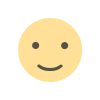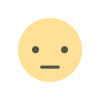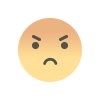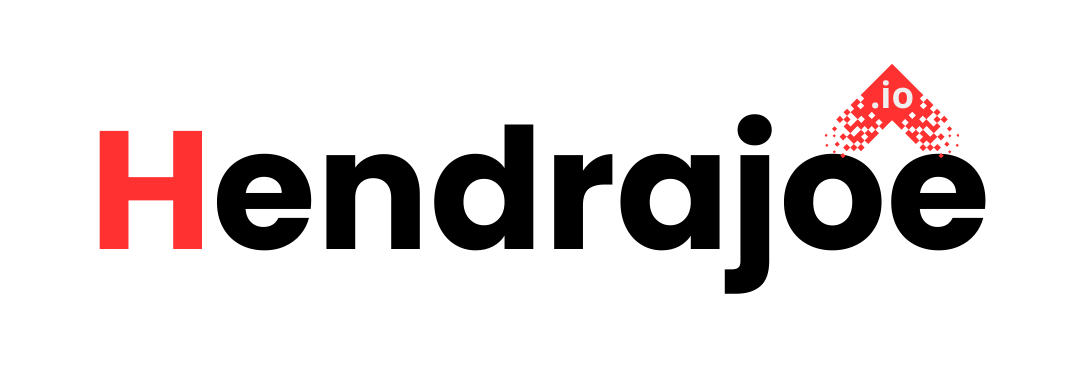How to Resolve 'Submitted URL Has Crawl Issue' in Google Search Console
Learn how to fix the 'Submitted URL has crawl issue' in Google Search Console. Discover common causes of crawl issues and step-by-step solutions to improve your website’s indexing and SEO

If you’ve been using Google Search Console (GSC), you may have come across the error "Submitted URL has crawl issue". This message can be a bit concerning, as it indicates that Googlebot encountered problems when trying to crawl the specific page you’ve submitted for indexing. As a result, this page might not get indexed properly, which can hurt your site's search visibility.
Don’t worry, though! This issue is common, and there are various ways to fix it. In this article, we will break down the causes behind this crawl issue and provide practical steps to resolve it.
By the end, you’ll be equipped with the tools and knowledge to troubleshoot crawl issues on your website and get those pages indexed smoothly.
What Does “Submitted URL Has Crawl Issue” Mean?
In Google Search Console, the "Submitted URL has crawl issue" error appears when Googlebot is unable to crawl and index a specific page on your website. This typically happens for pages you’ve manually submitted through a sitemap, URL inspection tool, or through other indexing features in GSC.
When Google tries to access your submitted URL and encounters a problem, it reports it back to you under the Coverage section of Google Search Console. The error can appear alongside other descriptions like “Server errors” or “Not Found (404)”.
The crawl issue could be caused by several factors, such as:
- Server errors (5xx): Googlebot couldn’t reach the page due to server issues.
- Blocked by robots.txt: Googlebot was blocked from crawling the page due to a restriction in the robots.txt file.
- Redirect issues: The URL may have been redirected incorrectly.
- Timeouts: The page took too long to load and Googlebot couldn't access it.
Common Causes of the “Submitted URL Has Crawl Issue” Error
Let’s explore some common reasons why this crawl issue might occur:
1. Server Errors (5xx Codes)
If the server hosting your website is down or is having technical issues, Googlebot will fail to crawl your submitted URLs, and you’ll see this error. The server error could be a 500 Internal Server Error, 502 Bad Gateway, or another related error.
How to Fix It:
- Check Server Logs: Investigate your server logs to see if there are any recent problems or crashes.
- Improve Server Performance: If server resources are limited or overwhelmed by high traffic, consider upgrading your hosting plan to a higher-tier server.
- Contact Hosting Provider: If you are using a shared hosting provider, contact them for support and see if they can resolve the issue.
2. Blocked by Robots.txt
Sometimes, Googlebot is unable to access your page because the URL is blocked by a robots.txt file. This file tells search engine crawlers which parts of your website they are allowed to access and which parts they should avoid.
How to Fix It:
- Check Your Robots.txt File: Go to your website’s robots.txt file (usually located at
yourwebsite.com/robots.txt) and make sure that the URL in question isn’t being blocked. Look for lines likeDisallow: /your-page-url/. - Update Robots.txt: If you find that Googlebot is being blocked, remove the restriction for that URL. If you want Googlebot to crawl and index the page, use
Allowinstead ofDisallowfor that specific page.
3. Redirect Errors (Redirect Loops or Incorrect Redirects)
Another common cause for crawl issues is when your page is being redirected incorrectly. If you have a redirect loop or a broken redirect, Googlebot will not be able to reach the final destination and will report a crawl issue.
How to Fix It:
- Check Redirects: Use tools like Screaming Frog or Ahrefs to analyze the redirects on your site. Make sure that the page you want to be indexed is being redirected to the correct location.
- Fix Redirect Loops: If the URL redirects to itself or goes in a circle between several pages, break the loop and ensure that the correct final destination is set.
- Ensure Proper Redirect Type: If the page has permanently moved, use a 301 redirect (permanent redirect). If it’s only temporarily moved, use a 302 redirect.
4. Slow Loading Times or Timeouts
If your page takes too long to load, Googlebot may not be able to access it within a reasonable time frame. This is often indicated by a timeout error.
How to Fix It:
- Check Page Speed: Use tools like Google PageSpeed Insights or GTmetrix to assess how fast your page is loading.
- Optimize Your Site: Reduce the page size by compressing images, minifying CSS and JavaScript, and leveraging browser caching to improve load times.
- Improve Server Response Time: Ensure your web hosting service is fast enough to handle requests from Googlebot. You may need to upgrade to a better hosting solution or optimize your server.
5. Noindex Tags in the Page Source
Sometimes, the problem is as simple as a noindex meta tag being placed in the HTML source of your page. This tag tells Google not to index the page, even though it may have been submitted to Google Search Console.
How to Fix It:
- Check the Meta Tags: Inspect the HTML source of the page and look for the tag
<meta name="robots" content="noindex">. - Remove Noindex Tag: If you want the page to be indexed, remove the
noindextag from the page’s meta tags. - Check HTTP Headers: Sometimes a page may also have a
noindexdirective in the HTTP headers. Use an HTTP header checking tool to identify any such issues.
6. URL Submitted but Missing Content
Googlebot may try to crawl a page, but if it finds that the page has no content, it may consider it a crawl issue. This is common with pages that are under construction or have a blank page template.
How to Fix It:
- Ensure Content Is Present: Make sure the page you're submitting has content that Google can index, whether it’s text, images, or other forms of media.
- Ensure Proper URL Structure: Check for correct URL formatting and make sure the page is live and fully accessible.
How to Check for Crawl Issues in Google Search Console
Now that you know the common causes of crawl issues, let’s walk through how to check for them in Google Search Console:
- Log Into Google Search Console: Go to your GSC dashboard and select your website.
- Navigate to the Coverage Report: In the left-hand menu, go to Index > Coverage. Here you’ll find a list of all the crawl issues detected by Googlebot.
- Identify the Error: Look for the error that says “Submitted URL has crawl issue”. Click on it to see which URLs are affected and get more details about the issue.
- Inspect the URL: Click on the URL Inspection Tool for any of the affected URLs. Google will show you the status of the page and what issues it encountered during crawling.
- Fix the Problem: Once you’ve identified the issue, take the necessary steps to resolve it (as discussed earlier).
- Request Re-indexing: After fixing the crawl issue, you can request Google to re-crawl and re-index the page by clicking Request Indexing in the URL Inspection Tool.
Conclusion
Crawl issues are a natural part of running a website, but they don’t have to remain a headache. By identifying the root causes of the "Submitted URL has crawl issue" error and following the steps outlined in this article, you can fix most problems quickly.
If you continue to experience crawl issues, ensure you’re regularly monitoring your website through Google Search Console and keeping your server, content, and technical SEO in check.
Got any questions or need further clarification? Don’t hesitate to leave a comment below. And remember, visit my website daily for the latest updates on SEO tips and tricks!
What's Your Reaction?