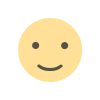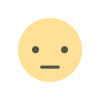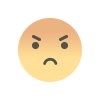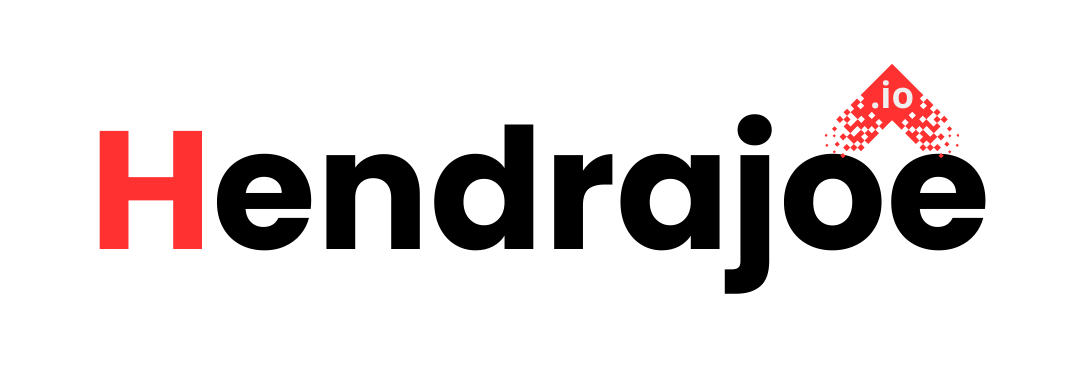Fixing 'Duplicate Without User-Selected Canonical' Error in Google Search Console
Learn how to fix the 'Duplicate Without User-Selected Canonical' error in Google Search Console. Discover why this issue occurs and how to resolve it to improve your site's SEO performance.

If you're using Google Search Console (GSC) to monitor your website's performance, you may have encountered a "Duplicate Without User-Selected Canonical" error in the Coverage report. This error occurs when Google identifies duplicate content on your website, but it doesn't find a clear, user-selected canonical tag to indicate which page is the preferred version to index.
A canonical tag is a tool that tells search engines which version of a page is the original or preferred version when you have duplicate or similar content. It's an essential SEO technique that helps prevent duplicate content issues, ensuring that Google only indexes the most relevant page for search results.
In this guide, we’ll explain what the “Duplicate Without User-Selected Canonical” error means, why it happens, and how to fix it effectively.
What is the "Duplicate Without User-Selected Canonical" Error?
In Google Search Console, the "Duplicate Without User-Selected Canonical" error appears in the Coverage Report under the Excluded section. It indicates that Google has discovered duplicate content on your website, but it hasn’t been directed to the correct version using a canonical tag.
When Googlebot encounters duplicate content, it needs a way to determine which version of the content to index and display in search results. Without a canonical tag, Google might either:
- Index the wrong page.
- Ignore both pages.
- Or, even worse, index the duplicate content and penalize your site for it.
The "Duplicate Without User-Selected Canonical" error is an alert that there’s confusion or uncertainty about which version of a page should be considered the primary one for indexing.
Common Causes of the "Duplicate Without User-Selected Canonical" Error
There are several reasons why this error might occur. Here are the most common causes:
1. Multiple Versions of the Same Page
This often happens when there are multiple URLs for the same or very similar content. For example:
- Different URLs for the same product page (e.g., www.example.com/product/123 and www.example.com/product?id=123).
- Multiple versions of a page with query parameters (e.g., session IDs or tracking parameters).
- Pages with HTTP and HTTPS versions, or pages with www and non-www versions.
2. No Canonical Tags on Duplicate Pages
Sometimes, websites have duplicate pages, but the pages don’t contain any canonical tags to point to the preferred version. This can happen on product listing pages, category pages, or similar pages that display the same content in slightly different ways.
3. Content Syndication or Replication
If your content is syndicated or copied across multiple pages (for instance, in blogs, press releases, or guest posts), Google may view these as duplicate content. If no canonical tag is provided, Google might be uncertain about which version to prioritize.
4. Pagination Issues
If you have paginated content (e.g., a blog post with multiple pages), Google may see each page as a duplicate of the other, which leads to the “duplicate without user-selected canonical” error if canonical tags aren’t implemented correctly across all pages.
How to Fix the "Duplicate Without User-Selected Canonical" Error
Now that we understand what causes the "Duplicate Without User-Selected Canonical" error, let’s dive into how you can fix it.
1. Add Canonical Tags to Duplicate Pages
The primary fix for this issue is to add canonical tags to your duplicate pages. This tells Google which page is the preferred version to index.
-
How to Add Canonical Tags: The canonical tag should be placed in the
section of the HTML code on the duplicate page. Here’s the format: -
Best Practices for Canonical Tags:
- Use a canonical tag on each duplicate page to point to the preferred version.
- Make sure the URL in the canonical tag is correct (i.e., pointing to the main version of the page).
- Avoid using canonical tags that point to different domains unless you intentionally want to combine content across sites.
2. Ensure Consistent URL Structure
Ensure that your website has a consistent URL structure. Google may get confused if your pages have multiple versions (e.g., with tracking parameters, or both HTTP and HTTPS versions).
- Use Redirects for Non-Preferred URLs: If your site has multiple versions of the same page (e.g., www and non-www versions), make sure that 301 redirects are in place to redirect the non-preferred versions to the canonical URL.
- Check for Tracking Parameters: If URLs contain tracking parameters (e.g., ?utm_source= or ?session_id=), use Google Search Console or Google Analytics to set parameter handling rules to prevent these from being indexed.
- Implement HTTP to HTTPS Redirects: If your site has both HTTP and HTTPS versions, set up a 301 redirect from HTTP to HTTPS to consolidate all signals to the secure version.
3. Use Pagination Tags for Multi-Page Content
For paginated content (e.g., articles spread across multiple pages or products across multiple pages), Google needs to know how the pages are related. You can use the rel="next" and rel="prev" tags to indicate the relationship between paginated pages.
-
How to Use Pagination Tags: Add the following tags to the
section of your paginated pages: -
Avoid Canonicalizing Paginated Pages: Instead of pointing each page in a paginated series to the first page via a canonical tag, use pagination tags to tell Google how the pages are related. Google will then treat the content as a multi-page document and understand that it should index the entire series.
4. Avoid Content Duplication via Syndication
If you're syndicating your content to other websites or platforms, make sure to use canonical tags to point back to your original content. This prevents Google from treating your content as duplicate and helps maintain the authority of your original page.
-
Example of Syndication Canonical Tag:
5. Check for and Resolve Content Scraping
If your website’s content is being scraped or copied by other websites without permission, it’s essential to use canonical tags to point back to the original version. You can also use Google Search Console’s Disavow Tool to disassociate your site from low-quality, copied content.
How to Monitor the Fix in Google Search Console
Once you’ve added canonical tags and made the necessary changes, you’ll want to monitor the results in Google Search Console:
-
Check the Coverage Report: In GSC, go to Coverage > Excluded and look for the "Duplicate Without User-Selected Canonical" error. After fixing the issue, it may take some time for Google to re-crawl the pages and reflect the changes.
-
Use the URL Inspection Tool: If you want to ensure that your canonical tags are working correctly, use the URL Inspection Tool in Google Search Console. This tool will show you how Googlebot views the page and whether the canonical tag is being recognized.
-
Monitor in Google Analytics: Keep an eye on your site's performance in Google Analytics and see if there’s any improvement in the traffic for the preferred pages after fixing the canonical errors.
Conclusion
The "Duplicate Without User-Selected Canonical" error can be a bit tricky, but it's relatively easy to fix once you understand the cause. By adding appropriate canonical tags, eliminating duplicate content, and using proper pagination tags, you can guide Google to the right pages for indexing, helping you avoid SEO penalties and boosting your site's performance in search results.
If you have any questions or need further clarification on how to fix this error, feel free to leave a comment below. And don’t forget to visit my website for more insights and tips on SEO and website optimization!
What's Your Reaction?