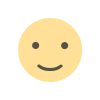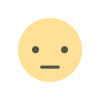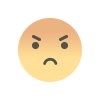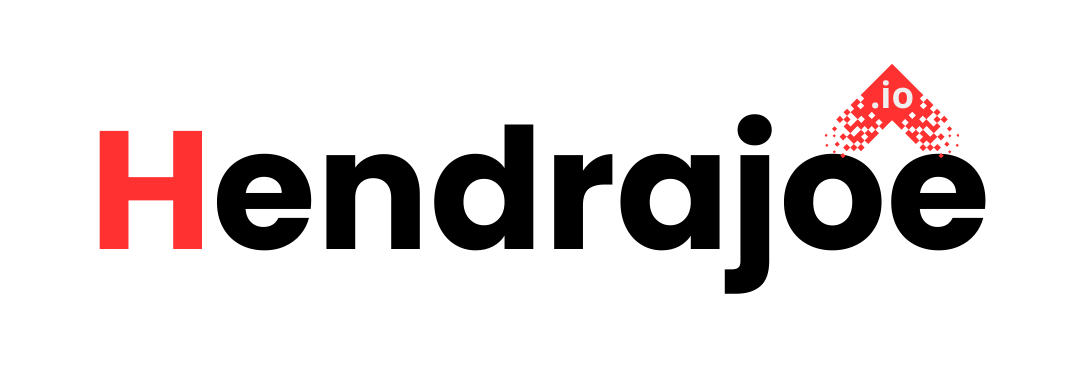How to Fix Missing Data Errors in Google Search Console
Learn how to resolve Missing Data errors in Google Search Console. Discover the causes of these errors and how to fix them to ensure your site’s data is correctly tracked for SEO and performance

Google Search Console (GSC) is a powerful tool that helps webmasters, SEO professionals, and website owners monitor the health of their sites, track performance, and identify issues that could affect search engine rankings. Among the common issues encountered when using GSC are "Missing Data" errors.
Missing data errors can leave you in the dark when trying to evaluate how well your site is performing in search results. These errors often indicate that Google wasn't able to retrieve certain data from your site for indexing or reporting purposes, leading to incomplete or unavailable insights.
If you've encountered the Missing Data error in Google Search Console, don't worry – this guide will walk you through the causes and provide practical solutions to fix it. Whether it's due to data sampling, crawl issues, or missing structured data, we’ve got you covered!
What is the "Missing Data" Error in Google Search Console?
The "Missing Data" error in Google Search Console typically appears when Google cannot retrieve important information from your website, such as performance data, structured data, or other site-related metrics. These errors can appear in several different reports, including:
- Search Performance Report
- URL Inspection Tool
- Coverage Report
- Enhancements Reports (e.g., Mobile Usability, Structured Data)
Missing data might occur if Google is unable to crawl specific pages or resources, there are issues with how data is structured on your site, or there’s a temporary issue in Google’s reporting systems.
While this error can affect your ability to monitor key SEO metrics, there are several steps you can take to investigate and resolve it.
Common Causes of "Missing Data" Errors
Let’s explore some of the most common causes behind the Missing Data error in Google Search Console:
1. Crawl Issues
Google Search Console relies on Google's ability to crawl your website to gather data. If Googlebot is unable to access certain pages, it may result in missing data in GSC reports. Crawl issues may arise due to:
- Robots.txt blocking important pages or directories.
- Server issues such as downtime or slow response times.
- Incorrect redirects or broken links.
2. Incorrect or Missing Structured Data
Structured data is essential for Google to understand the content and context of your web pages. If you have missing or improperly configured structured data (like schema markup), it can lead to errors in the Enhancements section of GSC, including missing data errors.
3. Data Sampling in Search Performance Report
In some cases, the Search Performance report may show missing data due to data sampling. Google may display this warning if it has not been able to gather a comprehensive enough sample of your site’s search performance for a specific time period. This often occurs with large sites or sites that experience heavy traffic.
4. Blocked Resources
If Googlebot is blocked from accessing specific resources (like JavaScript or CSS files), it may be unable to properly render or index a page. This can lead to incomplete performance data, which may show up as missing data in Google Search Console.
5. URL Inspection Tool Issues
Sometimes, the URL Inspection Tool may show missing data if Googlebot is unable to fetch or crawl a specific URL. This could be due to issues like server errors, blocked resources, or timeouts during the crawl process.
6. Temporary Reporting Errors
In some cases, the missing data could be a temporary glitch in Google Search Console’s reporting system. These errors usually resolve themselves once Google updates its data, though you should still check to ensure your site is functioning properly.
How to Fix Missing Data Errors in Google Search Console
Now that we’ve identified the common causes of Missing Data errors, let's dive into how you can fix them. Below are actionable steps to resolve these errors and ensure your site’s data is properly tracked.
1. Check and Fix Crawl Issues
If crawl issues are the cause of the missing data, follow these steps:
-
Review your Robots.txt File: Make sure that Googlebot isn't blocked from accessing important parts of your site. You can check your robots.txt file by navigating to https://www.yoursite.com/robots.txt. Ensure that critical pages are not disallowed.
- Example of disallowed user-agent in robots.txt:
-
Check for Server Errors: Server issues such as 500 Internal Server Errors or 404 Not Found Errors can prevent Googlebot from accessing pages. Use Google Search Console’s URL Inspection Tool to test how Googlebot sees your pages. If you find server errors, work with your hosting provider to fix them.
-
Test Site Performance: Check whether your website is slow to load or experiences timeouts. If Googlebot is unable to fetch your page in a reasonable time frame, it may result in missing data. Use tools like Google PageSpeed Insights or GTmetrix to test your site's speed.
2. Fix Structured Data Issues
Structured data helps Google understand your page content and enables rich results in search. If the missing data relates to structured data (such as schema markup errors), follow these steps:
-
Use the Rich Results Test Tool: Go to the Rich Results Test and check your page’s structured data. This tool will let you know if Google can properly parse your schema markup and highlight any issues.
-
Fix Errors in Schema Markup: If there are issues with the structured data, you’ll need to correct your schema implementation. This might involve fixing missing fields or incorrect formats.
-
Use Google’s Structured Data Testing Tool: The Structured Data Testing Tool can also help identify issues with your schema markup and whether it's implemented properly. Check for missing or broken schema tags and correct them accordingly.
3. Resolve Data Sampling Issues in the Search Performance Report
If you see missing data in the Search Performance Report due to data sampling, there isn’t a direct fix, but you can try the following:
-
Use a Smaller Date Range: If your site has a large volume of traffic or pages, the data sampling error may be related to the time range you’re looking at. Try narrowing the date range and check if the issue persists.
-
Ensure Your Site Is Indexed Correctly: Make sure that all important pages on your site are properly indexed. Use the URL Inspection Tool to confirm that key pages are included in Google’s index.
4. Fix Blocked Resources
If Googlebot is unable to access certain resources on your site, you may need to update your robots.txt file or fix blocked resources:
-
Check the Blocked Resources in GSC: Use Google Search Console’s Coverage report and URL Inspection Tool to identify any blocked resources (like JavaScript or CSS files) that might prevent Google from rendering your pages correctly.
-
Allow Important Resources: If Google is being blocked from important resources that affect how pages render, update your robots.txt file to allow Googlebot to access those resources.
5. Check and Fix URL Inspection Tool Issues
If the URL Inspection Tool is showing missing data for specific pages, here’s what to do:
-
Check the Crawlability: Use the URL Inspection Tool to check if Google can crawl your page. If the tool shows issues like a 404 Not Found error or Server Error, address those issues on your server.
-
Request Indexing: If Google successfully crawled and indexed the page but there’s still missing data, request re-indexing. Click on the “Request Indexing” button in the URL Inspection Tool after resolving any issues.
6. Wait for Temporary Reporting Errors to Resolve
Sometimes, missing data errors are temporary glitches within Google Search Console. If you've verified that your site is functioning properly, it’s worth waiting a few days to see if the issue resolves itself. Google updates its data periodically, so the missing data might show up again after some time.
How to Monitor the Fix in Google Search Console
After you’ve resolved the missing data error, it’s essential to monitor the situation to confirm that the issue has been fixed:
-
Check Google Search Console’s Coverage Report: Once the issues have been fixed, check the Coverage Report to see if the missing data error is still appearing. It may take some time for Google to crawl and update the data.
-
Use the URL Inspection Tool: For any specific URLs with missing data, use the URL Inspection Tool to verify that Googlebot can now access and properly index the page.
-
Monitor Performance Over Time: Keep an eye on your site’s performance in Google Search Console and Google Analytics. Look for improvements in traffic or indexing as the missing data is resolved.
Conclusion
Fixing Missing Data errors in Google Search Console can feel like a tricky process, but by following the right steps, you can resolve the issues quickly and efficiently. From checking crawlability to fixing structured data, ensuring your pages are indexed correctly will help Google better understand your content and improve your site’s SEO.
If you have any questions or run into problems while fixing this error, feel free to leave a comment below. And don't forget to visit my website regularly for more SEO insights and tips!
What's Your Reaction?